I am definitely posting about this, because it annoyed the living crud out of me. If you are like me, you often have heavily modified your Visual Studio settings to your likings. This includes environment settings, user settings, and the works.
The Problem
When you go to 'Tools > Options > Import and Export Settings...' and you select either Export or Import and click next, the Import and Export Settings Dialog crashes (disappears)!
Cause
This is caused because at some point you imported settings from a non-standard location (eg. MyDocuments\Visual Studio 2010\Settings). What happens is Visual Studio makes some key registry changes that tell devenv.exe how to handle settings going forward. Because of this, it messes with how default settings are handled. The solution is to undo all this to factory settings, which is easily enough done with some registry hacks.
How to resolve this problem
Disclaimer: If you are not comfortable making changes to the Registry, you should try to repair Visual Studio using the Visual Studio Setup. I take no responsibility for problems caused by you editing your Registry, and this is not guarunteed to work for all cases.
Step 1.
1. Navigate to HKEY_CURRENT_USER\SOFTWARE\Microsoft\VisualStudio\10.0\Profile
2. Change the value of AutoSaveFile (REG_SZ)Â to %vsspv_visualstudio_dir%\Settings\CurrentSettings.vssettings
Step 2.
1. Navigate to HKEY_CURRENT_USER\SOFTWARE\Microsoft\VisualStudio\10.0\Profile\BrowseFiles.
2. Delete all registry values under the above registry key.
3. Create a new REG_DWORD value and set its name to %vsspv_visualstudio_dir%\Settings\CurrentSettings.vssettings.
4. Set the value of the REG_DWORD value you just created to 0x00000001 (1).
Step 3.
1. Navigate to HKEY_CURRENT_USER\SOFTWARE\Microsoft\VisualStudio\10.0\ImportExportSettings\BrowsePaths.
2. Delete all registry values under the above registry key.
3. Create a new REG_DWORD value and set its name to C:\Users\{USER}\Documents\Visual Studio 2010\Settings where {USER} is your Windows User Account name.
4. Set the value of the REG_DWORD value you just created to 0x00000001 (Hex), or 1 (Decimal).
Step 4.
1. Navigate back to HKEY_CURRENT_USER\SOFTWARE\Microsoft\VisualStudio\10.0\Profile
2. Make sure that registry value named DefaultSettingsDirectory has a value of %vsspv_visualstudio_dir%\Settings\
Step 5.
1. Run cmd.exe (does not have to be as administrator
2. Navigate to devenv.exe (eg. cd c:\program files (x86)\microsoft visual studio 10.0\common7\ide)
3. Run the command devenv.exe /ResetSettings
You should now be able to utilize the Import and Export Settings dialog.
4 Comments
Leave a Comment
You must be logged in to post a comment.

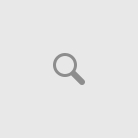

Doesnt worked for me… the keys in the registry are already set a mentioned here. I only experienced the problem in VS 2013. In VS 2012 the wizard works well.
I solved the problem though… but its possible solution for me. I created a second User on Windows and there I started VS 2013.. and it worked..
Thank you so very much for detailing this for people. This was driving me insane.
You are awesome. 🙂
Awesome! I’m glad this helped you. I knew I couldn’t be the only one out there that had experienced this, but such a bizarre issue.
For those trying to export settings and having this issue, the above method reset all my settings, including the things I wanted to export. Just beware. It does fix the import and export though. It basically sets VS back to standard.